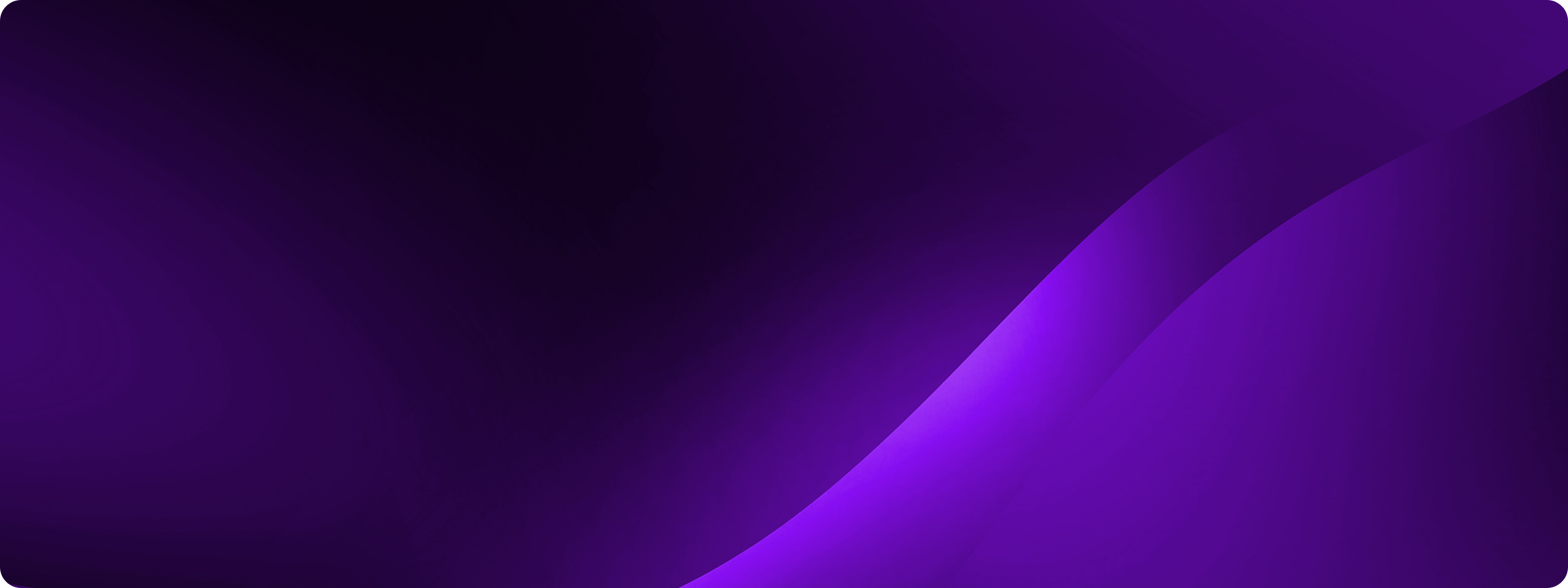How to create an AI chatbot (no code + video tutorial)
If you’ve been wondering how to create your own AI chatbot, but you’re not sure where to start, you’re in the right place! By the end of this blog, you will have learned how to make a chatbot for your desired use case. Read on to learn how to create a chatbot for free with Sendbird's user-friendly, no-code platform.
If you’d like to know how to define the purpose and scope of your chatbot, keep reading.
If you are looking only for how to build an AI chatbot, skip directly to Step 4!
If you’d like a quick video tutorial about how to make a chatbot, watch the video below.
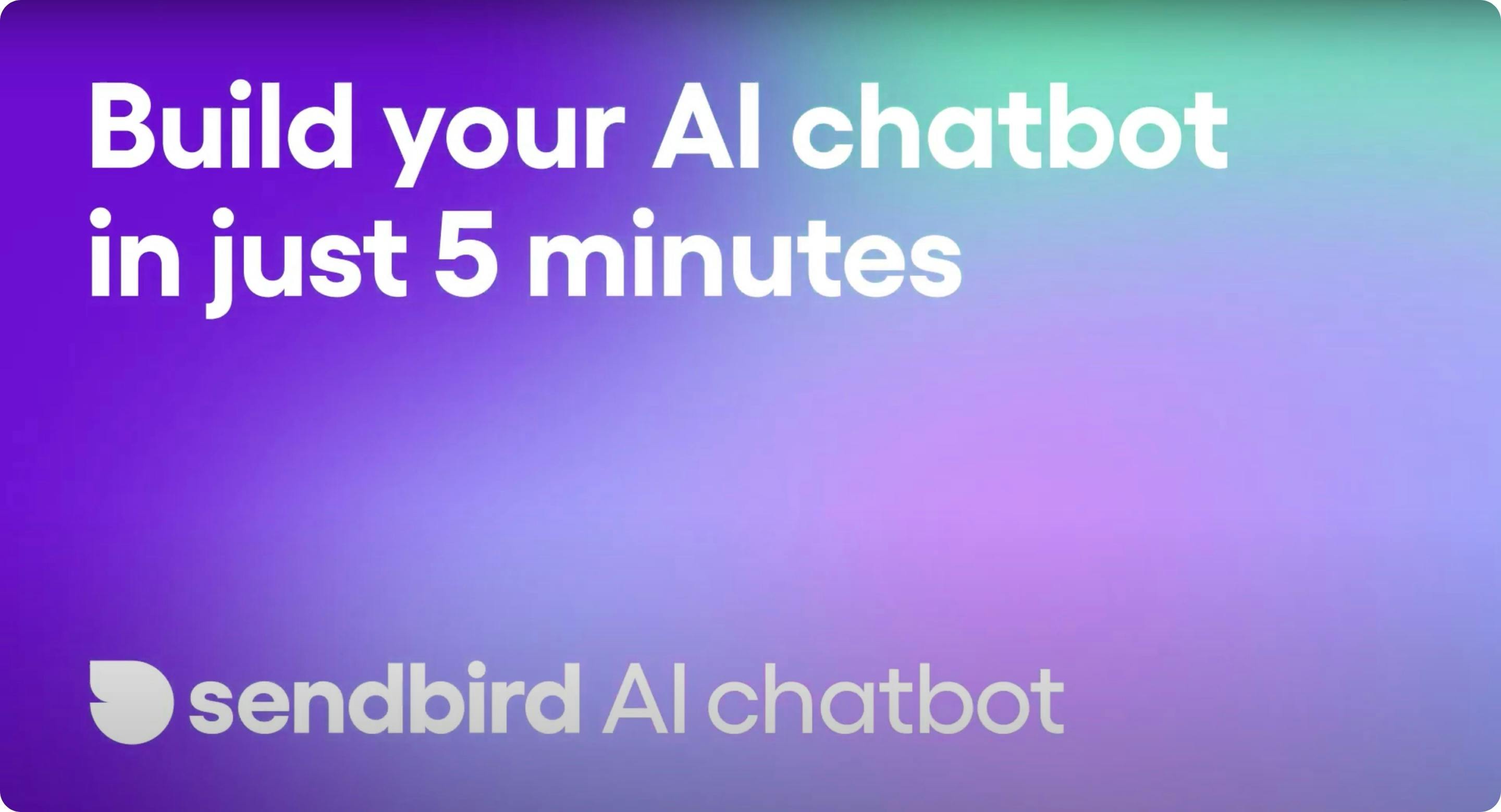
To build a chatbot, follow these 6 easy steps:
Step 1: Define the purpose & scope of your chatbot
Step 2: Decide where you want the chatbot to be deployed
Step 3: Select a chatbot platform
Step 4: Build your own chatbot - The implementation process
Step 5: Test your AI chatbot
Step 6: Publish your chatbot widget using AI chatbot integrations
By the end of this blog, webmasters or people with a basic knowledge of managing websites will have built a custom AI chatbot that users will be able to chat with:
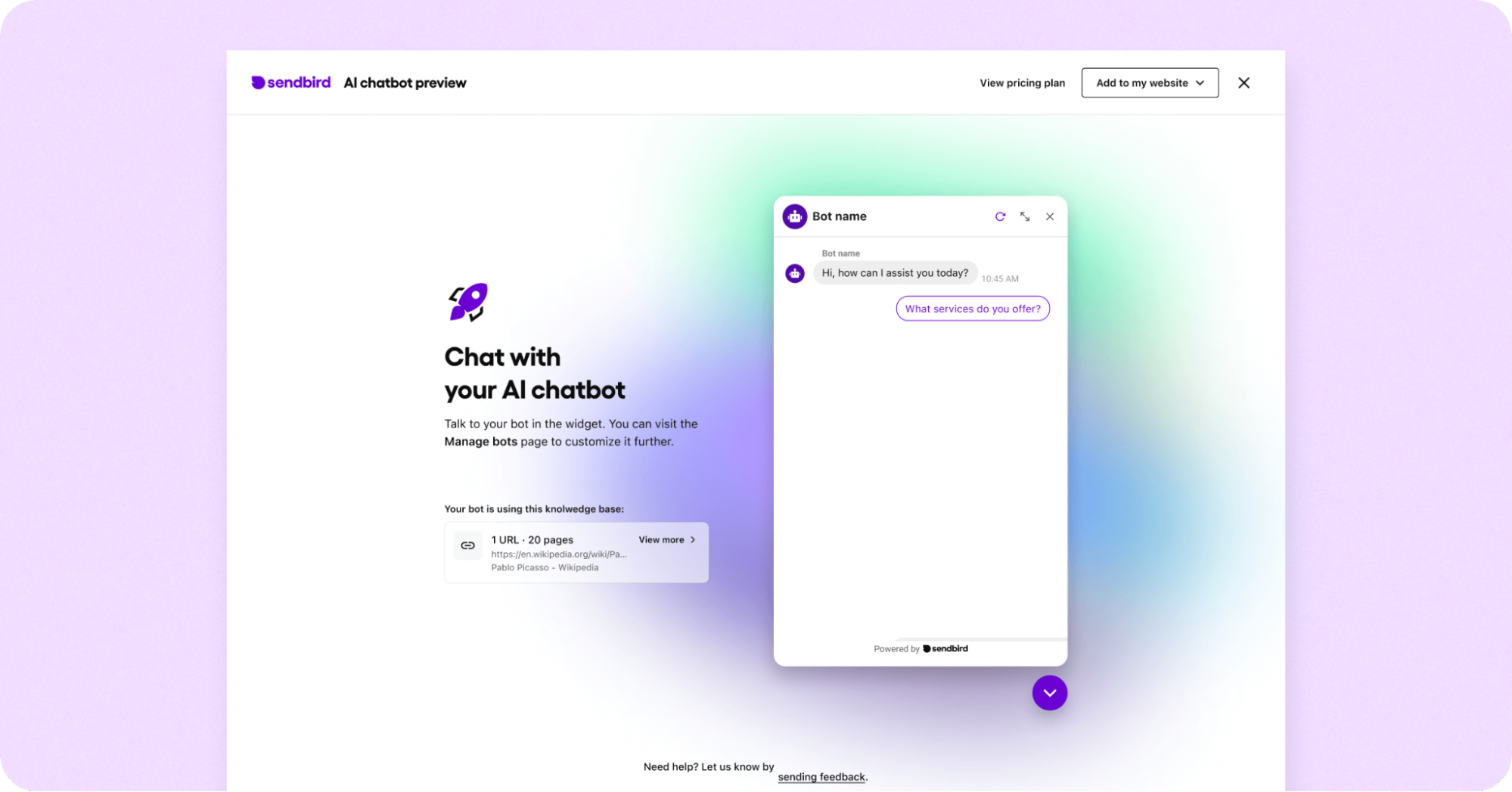
Build & deploy a custom AI chatbot in minutes
Step 1: Define the purpose & scope of your chatbot
Before you start building a chatbot, ensure you have clarity on its purpose, scope, and sample use cases.
First, define the issue your chatbot will address. Will your chatbot provide customer support, assist with sales, offer personalized recommendations, facilitate scheduling, or entertain users? For example, if you are building a chatbot for customer service, it might handle common inquiries, provide order updates, or process straightforward refunds.

Also, think about limitations; which questions can the chatbot not answer? For example, ecommerce chatbot use cases typically include personalized product recommendations, real-time order tracking, and processing returns. They may struggle with interpreting complex legal concepts. Escalate complex issues to human agents and implement a chatbot to human handoff.
Next, identify the primary users of your chatbot and try to narrow down your target audience in terms of demographics, interests, and needs. For example, a chatbot for a university might serve students seeking information on courses, events, or administrative processes.
Step 2: Decide where you want the chatbot to be deployed
Deciding where to deploy your chatbot is a critical step in the development process, as it determines how users will interact with it and influences technical and design considerations.
Common deployment platforms include websites, mobile apps, social media platforms, messaging apps, and voice assistants. For each option, assess the integration capabilities, user experience design, and platform-specific requirements. For example, a chatbot on a website might use an embedded widget, while one on Facebook Messenger leverages platform-specific APIs. It's essential to match the platform to where your audience is most active and the complexity of interactions they need.
Consider technical requirements, user experience, scalability, maintenance, and security when choosing a platform. Ensure the chatbot integrates well with existing systems, offers a consistent and accessible user experience, and can handle high traffic volumes. Prioritize platforms with robust security measures and data protection to comply with privacy laws.
Step 3: Select a chatbot platform
Now that you have clarity about what problems your chatbot should solve, use cases, functionality, and you’ve also selected where the chatbot should be deployed, it’s time to select a chatbot builder.
There are 2 options for this:
Chatbot builder such as Sendbird
Chatbot framework such as Dialogflow
Technically minded people may select a framework, such as Dialogflow, IBM Watson (or watsonx), Rasa, or the Microsoft bot framework. These may offer more flexibility in coding your chatbot. Alternatively, you can consider selecting a chatbot builder that enables you to make a chatbot using a visual drag-and-drop editor or with an easy, step-by-step chatbot creation process. In this blog, we’ll use Sendbird to build a chatbot that is deployed on your website.
Step 4: Build your own chatbot: The implementation process
This step-by-step chatbot tutorial will walk you through building a custom AI chatbot using Sendbird's chatbot builder.
Build & deploy a custom AI chatbot in minutes
4.1. Sign up for a free Sendbird account
First, create a free Sendbird account. No commitment or credit card is required.
Then enter your business email address, choose a strong password, and click Create Account. To manage access properly, use an email address tied to your business.

After you’ve created an account, follow the simple onboarding steps. First, answer some basic questions that lay the groundwork for your custom AI chatbot.

4.2. Fill out basic information
Provide some essential details about your chatbot. As your needs evolve, you can easily change these settings in the Bot Studio in the Sendbird Dashboard.
For the ‘AI engine’ field, choose OpenAI’s GPT-4o or Anthropic’s Claude 3.5 Sonnet. If you prefer a different engine, such as Llama-3 or Solar, consider upgrading to a subscription plan. In the ‘Bot instructions’ field, define your tool's primary role or function. Examples include "Provide customer support," "Answer product-related questions," or "Assist with scheduling."

4.3. Connect a knowledge base to your bot
A chatbot knowledge base is a centralized repository of information that a chatbot uses to provide accurate and relevant responses to user queries. It may contain first-party data, FAQs, guidelines, and other resources that the chatbot can reference during interactions. This database enables the chatbot to deliver consistent and reliable information efficiently.
For the purposes of building this sample chatbot, we’ve provided a sample Wikipedia page about the 96th Academy Awards. If you have your own website, paste the URL in this field. If you don’t have anything to add at the moment, go ahead and add the sample site to test and see how the bot responds with the knowledge base. Scanning the URL can take a few minutes to complete.

Remember that you can make adjustments to the bot’s knowledge base later!
4.4 Customize your chatbot’s appearance (Basic chatbot customization)
Sendbird provides chatbot customization options to help you build an AI chatbot that integrates with your customer touchpoints and complements your brand’s online presence. Customize themes, widget colors, and message bubble hues until they align with your company’s brand identity. Changes you make here will update instantly, allowing easy live previewing so you can get your adjustments just right. Remember that you can make adjustments to the bot’s appearance later.
Once you are satisfied with your chatbot’s appearance, click Complete & Preview. This will finalize the chatbot customization for use on your website or app.

Congratulations, you’ve created your first AI chatbot! 🥳 Now it’s time to test it.
Build & deploy a custom AI chatbot in minutes
Step 5: Test your AI chatbot
Now that you’ve built and customized your AI chatbot, it’s time to test your chatbot to ensure that it offers appropriate responses. You can talk to your chatbot in the AI chatbot preview on the Sendbird dashboard. Click the suggested reply or type a message. Responses will be generated by the selected LLM and/or the custom knowledge base that the chatbot has ingested.
When testing your AI chatbot, consider the following aspects:
User intent recognition: How well does the chatbot recognize and interpret user intent across different types of questions?
Accuracy & relevance: Do your chatbot’s answers align with the user’s intent? Is the information provided useful, up-to-date, relevant, and contextual?
Error handling: How does the chatbot respond when it doesn’t understand a query or can’t answer? Are there fallback options, such as a handoff to a human, providing links to resources, or asking clarifying questions?
Personalization: Does the chatbot personalize responses based on your preferred knowledge sources? Have you used up-to-date knowledge base sources, or used prompt history and workflows?
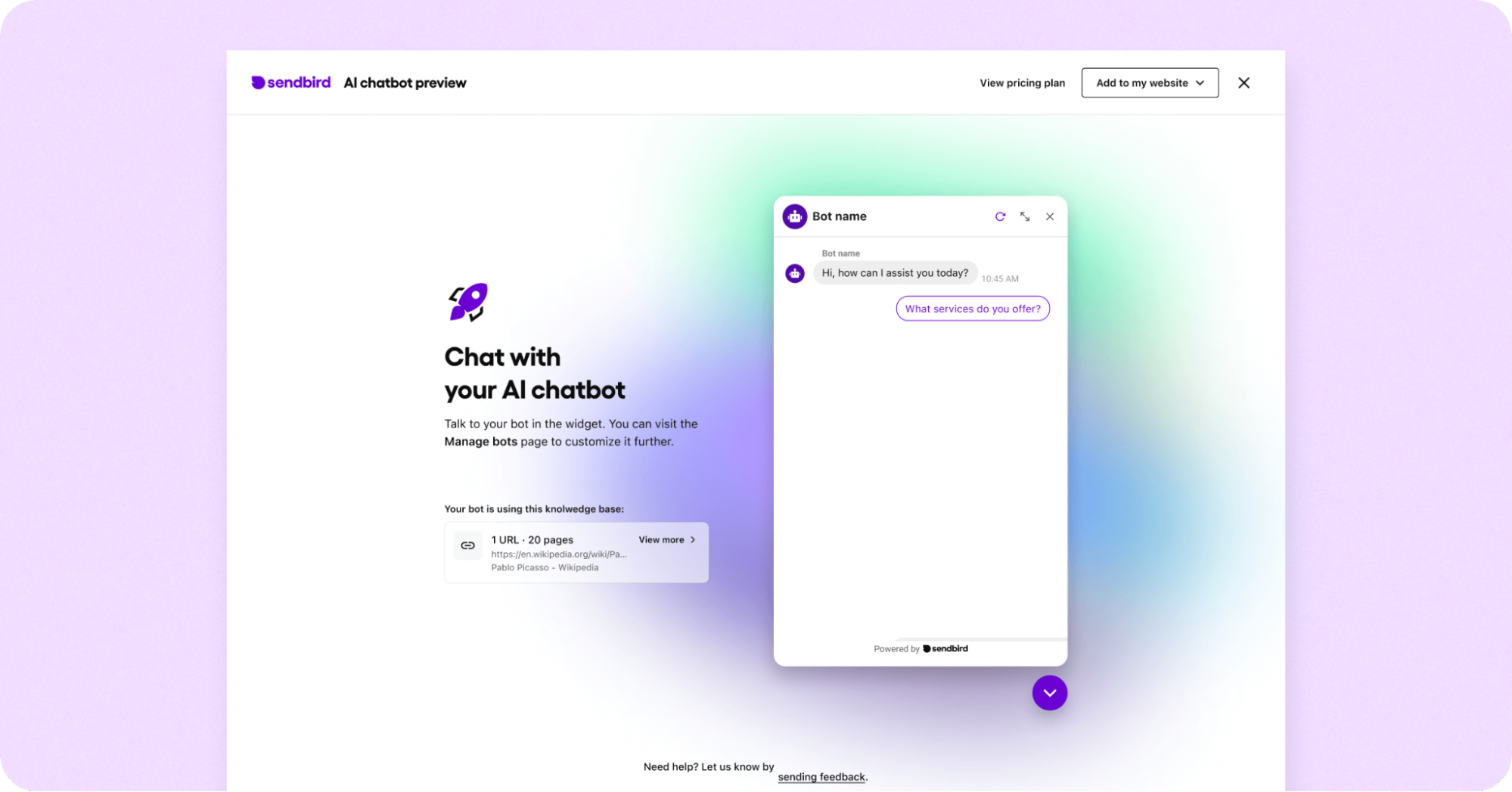
Step 6: Publish your chatbot widget using AI chatbot integrations
If you’re happy with the chatbot you’ve just built, it’s time to publish! Consider integrating the chatbot into your website by following our guides for GoDaddy, Shopify, Squarespace, Wix, and WordPress. These integration guides offer a step-by-step process for quickly integrating your AI chatbot and enabling users to start chatting with it!
Note that the easiest way to do this is through WordPress and Shopify. WordPress users can effortlessly integrate their AI chatbot on their website with a plugin available on the WordPress marketplace, and configure it in minutes. For Shopify users, the easiest way to publish your chatbot widget is to download the Shopify AI chatbot app. Here as well, you can configure the chatbot and get up and running in minutes.
The video below shows how to deploy the Sendbird AI Chatbot on Wordpress, Wix, Squarespace, and your own website.
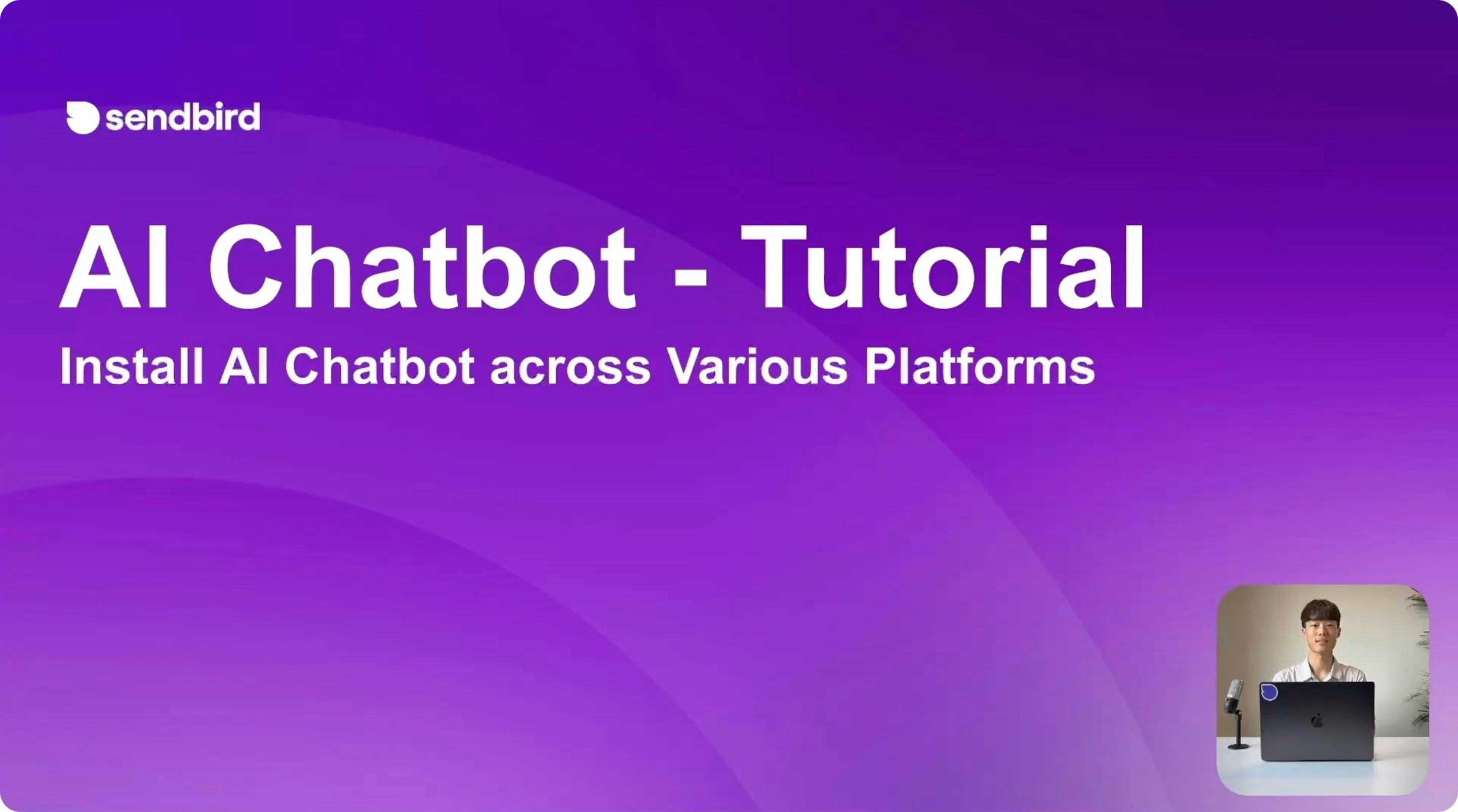
Build & deploy a custom AI chatbot in minutes
Advanced chatbot customization
Now that you've finished creating a chatbot, you can customize it further. Taking time to tweak these settings ensures the bot perfectly embodies your brand, follows chatbot best practices, and adapts to changing customer needs.
To start customizing your AI chatbot, navigate to the Bot Studio in the Sendbird Dashboard. This will show you a list of the chatbots you have created. Select the AI chatbot you wish to customize.

From here, you have multiple options to customize your AI chatbot to align with your brand and give it a personality. You can set a custom bot profile image, categorize your bot, select brand colors, and set a welcome message and suggested reply. You can also select the AI engine you wish to use (Sendbird offers GPT 3.5 - 4o, Llama 3, Solar, and Claude 3.5 Sonnet) and select advanced AI engine settings as well. Here’s a guide to selecting an LLM.
Consider adding specialized sources to train your AI chatbot in the 'Knowledge sources' tab. In the 'Function calls' tab, you can set up function calls for your bot. With function calls, you can trigger third-party API requests based on conversational cues. This can be very useful in the case of, for example, a weather chatbot or a stocks chatbot. Finally, consider setting up automated response workflows to streamline and lock in chatbot responses in advance to align with your business needs.
Please see the docs for more information, screenshots, and a step-by-step walkthrough!
Build & deploy a custom AI chatbot in minutes
Challenges when you build a chatbot (+solutions)
Traditionally, building a chatbot involved overcoming various obstacles, from initial investment and complex training needs to providing ongoing maintenance. However, if you use Sendbird’s platform to build a chatbot as outlined above, you will find that Sendbird's chatbot platform eliminates these hurdles. Below is a table outlining some common chatbot challenges and how Sendbird’s solution helps you overcome them.
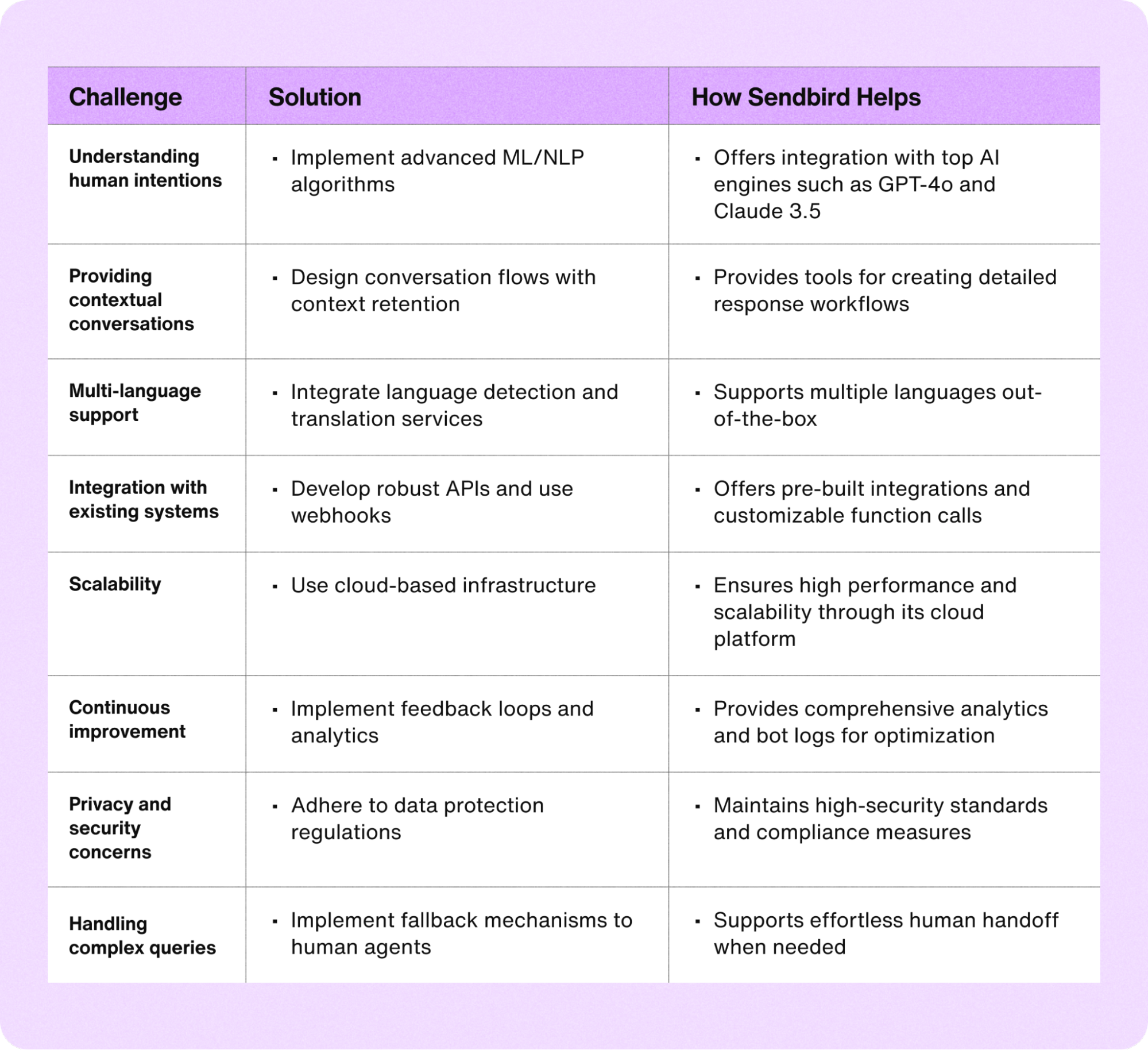
Chatbot dos and don’ts to consider when you make your own chatbot
Keeping these tips in mind will ensure that your chatbot more effectively meets your needs.
Top 3 Dos
Focus on the user experience: Design intuitive and user-friendly interfaces that align with your brand. Ensure the chatbot’s responses are concise, relevant, and easy to understand. Give your chatbot a human touch with a voice, tone, and style that is representative of your brand.
Implement a chatbot to human handoff: Implement mechanisms, such as a seamless chatbot to human handoff, for users to escalate issues to a human agent if the chatbot cannot resolve them. You may need to contact your developers for help implementing this.
Test extensively: Conduct thorough testing, including unit, integration, and user testing. This helps identify and fix bugs, ensuring the chatbot performs reliably in real-world scenarios.
Top 3 Don’ts
Don’t overcomplicate interactions: Avoid making the chatbot’s conversation flow too complex. Simple and straightforward interactions improve usability and user satisfaction.
Don’t neglect security and privacy: Ensure the chatbot complies with data protection regulations and securely handles user data. Neglecting these aspects can lead to breaches and loss of user trust.
Don’t make your chatbot too intrusive: Ensure that your chatbot does not disrupt the user experience by being overly proactive. Intrusive chatbots can frustrate and drive users away, so it's important to find a balance between being helpful and being bothersome.
Build & deploy your own custom AI chatbot in minutes
Create a chatbot with Sendbird today
Congratulations! You now know how to create a chatbot with Sendbird’s platform!
With Sendbird's intuitive chatbot platform, you can harness the power of conversational AI chatbots to provide delightful experiences for your customers. Start your journey with Sendbird today and discover how custom AI chatbots can transform customer interactions, streamline operations, and drive your business forward. The future of customer engagement awaits – embrace it by taking advantage of a 30-day free trial or contact us to learn more! Happy chatbot building!